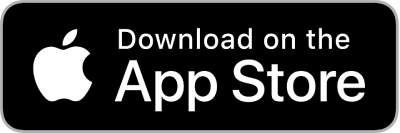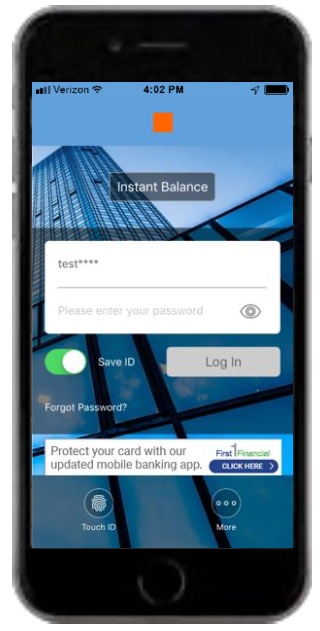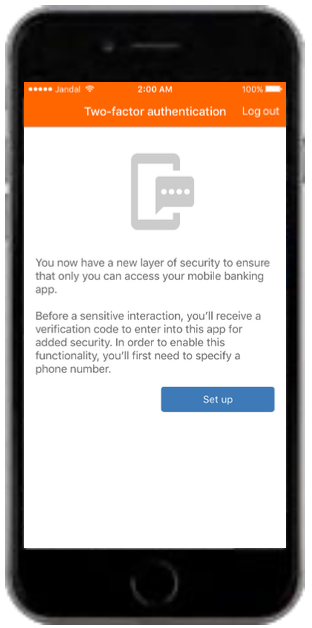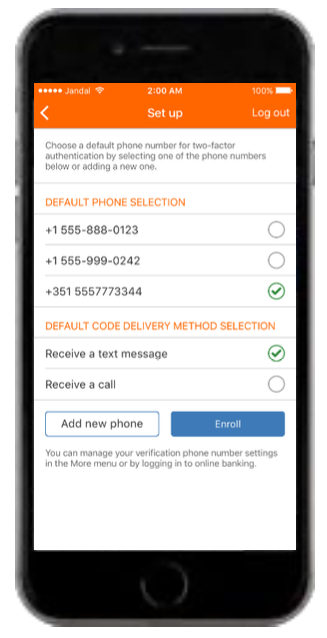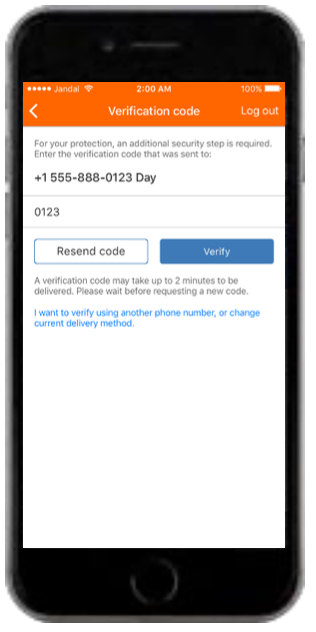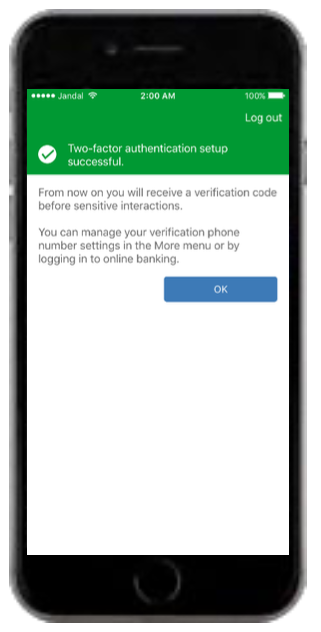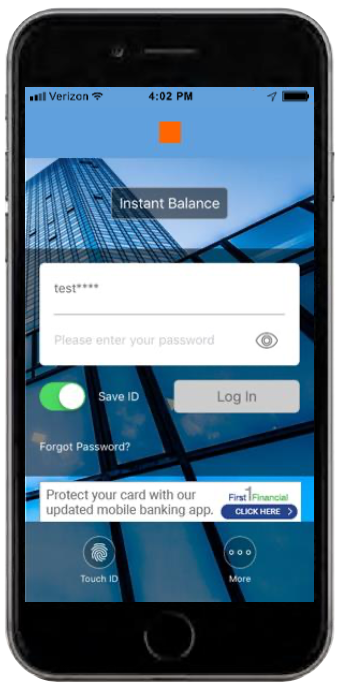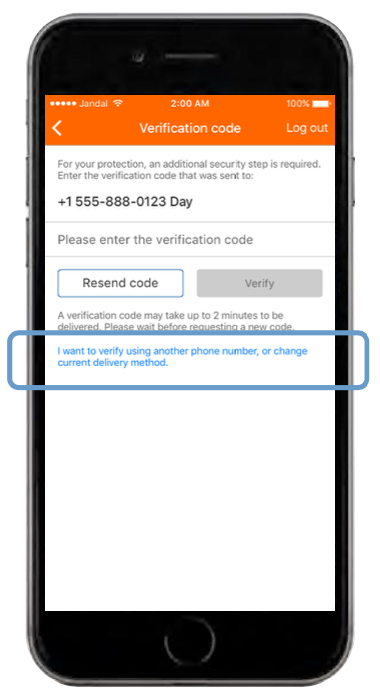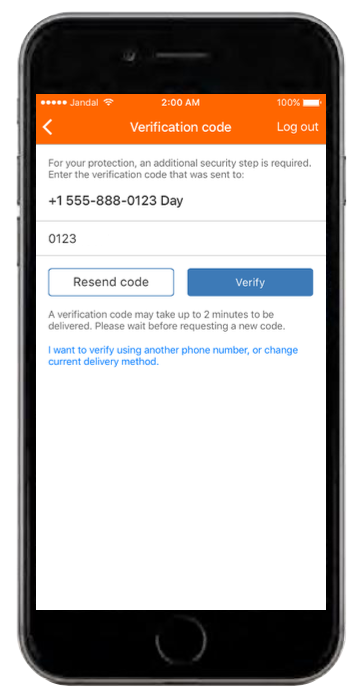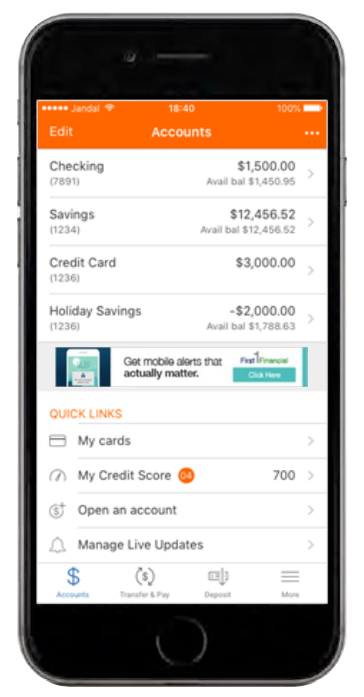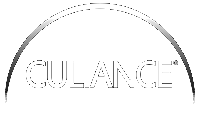Two-Factor Authentication
Two-factor authentication helps protect your IHCU accounts by requiring an extra step when you log in to verify your identity. Each time you log in, you will receive a text message with a one-time passcode. Once you enter the passcode, you'll be able to access and use the mobile app.
Here's how to enroll in two-factor authentication, and how to use it.
Enrolling in Two-factor Authentication
Screenshots are for illustrative purposes only.
Using Two-Factor Authentication
Screenshots are for illustrative purposes only.
Credit/Debit Cards
All Credit Card issues:
1-866-611-4874
ATM/Debit Card Service Center
1-866-820-2870
Debit Card Activation:
1-866-985-2273
Financial Wellness
MoneyED: A Personal Finance Program
Quick Links
Reorder Checks
Credit Card Access
File Upload Form
Wiring Instructions
ACCOUNTS INSURED UP TO $500,000
THIS INSTITUTION IS NOT FEDERALLY INSURED.
![]()